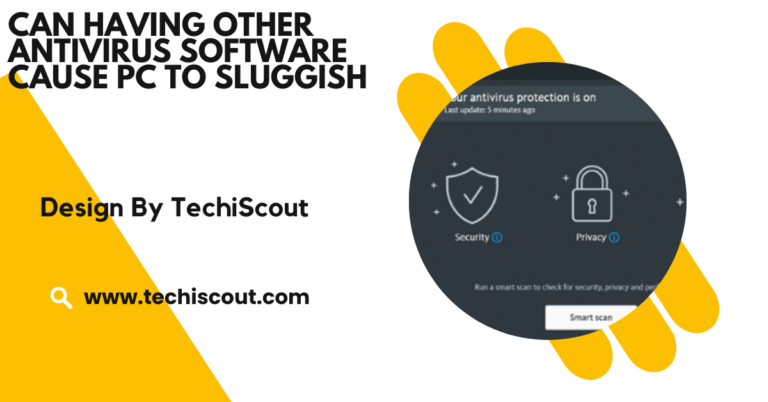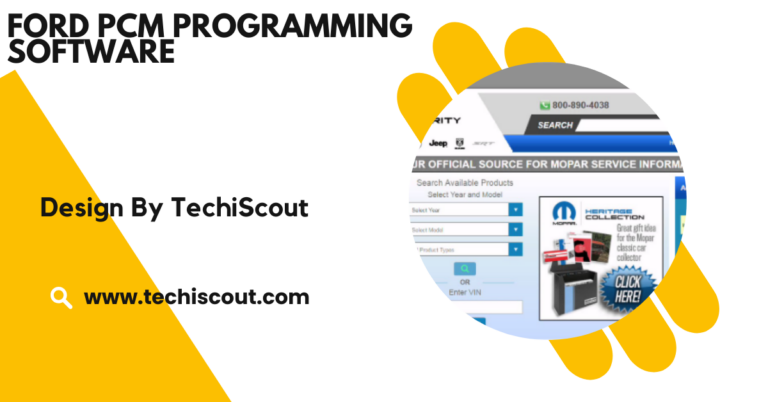Why is my software center not opening – Troubleshooting and Fixes!
Software Center may not open due to network issues, corrupted files, or SCCM client problems.
In this comprehensive guide, we’ll explore the reasons why your Software Center may not open and provide step-by-step troubleshooting tips to resolve the issue. Whether you’re working in a corporate environment, on a personal computer, or managing a remote workforce, we’ve got you covered.
Table of Contents
What Is the Software Center:
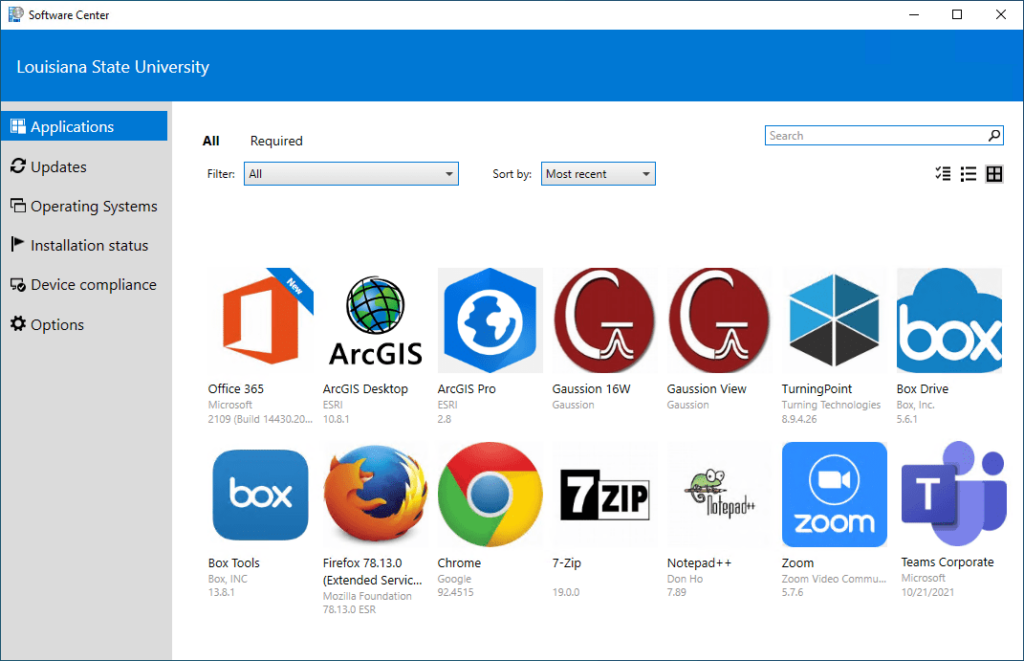
The Software Center is a tool typically used in corporate environments, especially in organizations that rely on System Center Configuration Manager (SCCM) for managing software deployment and updates.
It’s an essential app for users to install, uninstall, and update software that has been distributed by their organization’s IT department.
The Software Center allows users to:
- Install or uninstall software.
- View available software and updates.
- Manage configurations and settings.
- Track the installation status of applications.
When the Software Center refuses to open, it can prevent access to these critical functions, hindering productivity and the management of system updates.
Why Is the Software Center Not Opening:
There are several reasons why your Software Center might not be opening. Let’s explore some of the most common causes:
Corrupted or Outdated Configuration Files:
One of the most frequent reasons Software Center refuses to open is corrupted or outdated configuration files. These files help the Software Center communicate with the underlying systems. If they become corrupted, the app may fail to load.
Network Issues:
The Software Center relies on a network connection to access the necessary software and updates. If there are issues with your internet connection or network configuration, Software Center may not be able to establish a connection with the server, leading to it not opening.
Permissions Issues:
Software Center requires administrative privileges to function correctly. If your user account doesn’t have the necessary permissions or if there’s a conflict with your user profile, you may not be able to open the Software Center.
Problems with SCCM Client:
The Software Center is a front-end for the SCCM client. If there are issues with the SCCM client installation, such as missing files or improper configuration, the Software Center won’t be able to open. This could be due to a failed update or incomplete installation of the SCCM client.
Windows Update Issues:
Sometimes, Windows updates can interfere with the functionality of certain applications, including the Software Center. If Windows updates are pending or haven’t been installed properly, it can cause the Software Center to fail to open.
Conflicting Software:
Certain third-party applications or antivirus software can conflict with the Software Center. These conflicts might prevent the application from loading or interacting with other services on your system.
Corrupt User Profile:
A corrupt user profile can lead to a wide range of issues, including problems with opening the Software Center. This could be due to corrupt system files or application settings tied to your profile.
Outdated or Faulty Software Center Version:
If you’re using an outdated version of the Software Center, or if it hasn’t been updated in some time, it might have bugs or issues that prevent it from launching properly.
How to Fix Software Center Not Opening Issue:
If you’re experiencing problems with your Software Center not opening, there are several troubleshooting steps you can take to resolve the issue. Let’s go through each of them:
Restart Your Computer:
Before diving into more technical fixes, start with a simple restart. Sometimes, a quick reboot can solve temporary issues with system processes, including the Software Center.
Check Your Network Connection:
Since the Software Center needs an active network connection to communicate with the server, ensure that your internet connection is stable. Try browsing websites or pinging the server to verify that the network is functioning correctly.
Run the Software Center as Administrator:
The Software Center often requires administrator privileges to open and function. Right-click on the Software Center icon and select “Run as administrator.” If there’s a permission issue, this might bypass it.
Repair the SCCM Client:
The Software Center is powered by the SCCM client, so repairing or reinstalling it can resolve underlying issues. To repair the SCCM client:
- Open Control Panel and navigate to “Programs and Features.”
- Find “System Center Configuration Manager” in the list and select it.
- Choose the option to repair or reinstall the SCCM client.
Check for Windows Updates:
Ensure that your system is fully updated. Pending updates can sometimes interfere with Software Center’s functionality. Go to Settings > Update & Security > Windows Update and install any available updates.
Clear the Software Center Cache:
Corrupt or outdated cache files can prevent the Software Center from opening. You can clear the cache by following these steps:
- Close the Software Center if it’s running.
- Open File Explorer and go to C:\Windows\CCM\Cache.
- Delete all the files in this folder (you may need administrative rights).
- Restart your system and try opening the Software Center again.
Check System Logs:
If the Software Center still won’t open, check the system logs for errors related to SCCM or the Software Center. You can do this by opening Event Viewer:
- Press Windows + R and type eventvwr.msc to open Event Viewer.
- Look under Windows Logs > Application for any error messages related to the Software Center.
- If you find relevant errors, investigate further based on the error codes or messages displayed.
Reinstall the SCCM Client:
If repairing the SCCM client doesn’t resolve the issue, try reinstalling it. To do this:
- Open Control Panel > Programs and Features.
- Locate System Center Configuration Manager and uninstall it.
- Restart your computer and reinstall the SCCM client.
Create a New User Profile:
If the issue is related to a corrupt user profile, create a new profile and see if the Software Center opens in the new profile:
- Open Settings > Accounts > Family & other users.
- Add a new user account and sign in.
- Check if the Software Center opens correctly in the new profile.
Uninstall Conflicting Software:
If you suspect that a third-party application or antivirus software is causing the issue, try temporarily disabling or uninstalling the software and then attempt to open the Software Center again.
Reinstall the Software Center:
In some cases, reinstalling the Software Center application might be necessary. You can download the latest version from your organization’s software distribution portal or contact your IT department for assistance.
Contact IT Support:
If none of the above steps resolve the issue, it may be time to contact your IT department or support team. They can provide more advanced troubleshooting, including checking the server-side configurations and logs.
FAQs:
Why is my Software Center not opening?
It may be due to corrupted configuration files, network issues, or problems with the SCCM client.
How do I fix Software Center not opening?
Try restarting your computer, checking your network connection, repairing the SCCM client, and clearing the cache.
Can outdated Windows updates cause Software Center not to open?
Yes, pending or improperly installed updates can interfere with Software Center’s functionality.
How can I repair the SCCM client?
You can repair the SCCM client from the Control Panel under “Programs and Features” by selecting and repairing the System Center Configuration Manager.
What should I do if the Software Center still won’t open?
If troubleshooting steps don’t work, consider reinstalling the SCCM client or contacting IT support for further assistance.
Conclusion
The Software Center not opening can be caused by several factors, including network issues, corrupted files, outdated versions, or configuration problems with the SCCM client. By following the troubleshooting steps outlined above, you should be able to identify the root cause of the issue and resolve it effectively. If all else fails, don’t hesitate to reach out to IT support for further assistance.