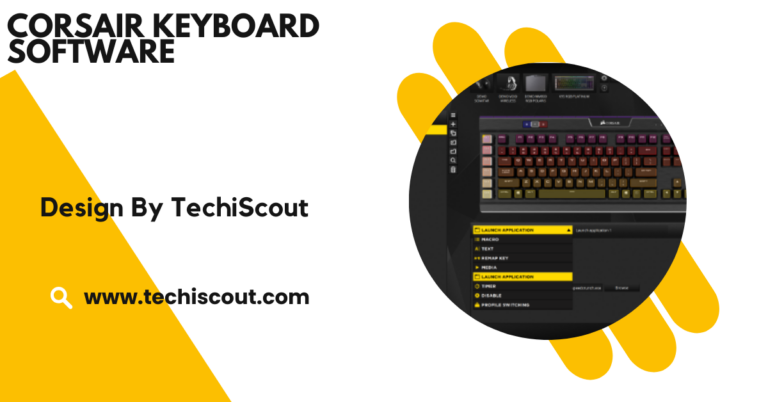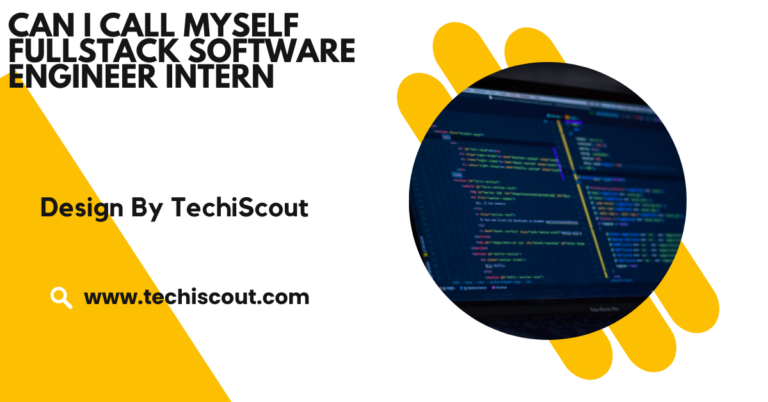Nzxt kraken 240 Software – A Comprehensive Guide!
The NZXT Kraken 240, with CAM software, delivers advanced cooling control and customizable RGB lighting.
In this guide, we’ll dive deep into the features of the NZXT Kraken 240 software, provide a step-by-step setup process, share optimization tips, and address common troubleshooting queries.
Table of Contents
Why Choose NZXT Kraken 240 and Its Software:

The NZXT Kraken 240 is designed to meet the needs of modern PC users who demand peak cooling performance without sacrificing style.
Its powerful hardware is complemented by NZXT CAM, which serves as the command center for controlling cooling efficiency and RGB lighting. Here’s why NZXT Kraken 240 stands out:
- Efficient Cooling: Dual 120mm fans and an advanced pump ensure your CPU stays cool during intense workloads.
- Aesthetic Appeal: The RGB lighting on the cooler adds a visually stunning element to your PC build.
- Software Integration: NZXT CAM enables fine-tuned control, ensuring the cooler performs optimally under all conditions.
Key Features of NZXT CAM Software for Kraken 240:
The NZXT CAM software is packed with features that cater to both functionality and visual customization. Let’s explore its core capabilities:
System Monitoring:
Real-time hardware monitoring provides insights into your PC’s performance. You can track:
- CPU temperature
- GPU temperature
- Fan speeds
- Power consumption
This data helps you identify and address potential issues quickly.
Cooling Control:
The software allows you to adjust fan speeds and pump performance to match your system’s requirements. Key cooling options include:
- Silent Mode: Low fan speeds for minimal noise during light tasks.
- Performance Mode: High fan speeds for maximum cooling during gaming or rendering.
- Custom Mode: Set your fan curves to strike a balance between noise and performance.
RGB Lighting Customization:
The Kraken 240 offers advanced RGB lighting control, enabling you to:
- Choose from preset lighting effects like breathing, wave, and spectrum.
- Sync lighting with in-game events or other NZXT devices.
- Customize colors to match your PC’s theme.
Profile Management:
NZXT CAM lets you save multiple profiles for different use cases, such as gaming, streaming, and idle modes. Switching between profiles is simple and ensures optimal settings for every scenario.
Firmware Updates:
Stay up-to-date with the latest software features and bug fixes through automated firmware updates. This ensures your Kraken 240 operates at peak performance.
Step-by-Step Guide to Setting Up NZXT Kraken 240 Software:
Setting up the NZXT Kraken 240 and its software is straightforward. Here’s a detailed guide to ensure a hassle-free installation:
Step 1: Install the Kraken 240 Cooler:
- Follow the user manual to mount the Kraken 240 cooler onto your CPU.
- Connect the radiator, fans, and pump to the appropriate headers on your motherboard.
- Attach the USB connector to a free USB 2.0 header on your motherboard for software integration.
Step 2: Download and Install NZXT CAM:
- Go to the official NZXT CAM website.
- Download the latest version of the software and install it on your PC.
- Create an account or log in to sync your settings across devices.
Step 3: Launch NZXT CAM:
- Open the software and ensure it detects the Kraken 240 cooler.
- Navigate through the tabs to familiarize yourself with the interface.
Step 4: Configure Cooling and Lighting:
- In the Cooling tab, set your desired fan speeds and pump performance.
- In the Lighting tab, choose your preferred RGB effects and colors.
Read More: iCUE Software
Tips to Optimize NZXT Kraken 240 Software for Best Results:
To maximize the performance and lifespan of your Kraken 240 cooler, follow these optimization strategies:
Use Dynamic Fan Curves:
Set up dynamic fan curves in NZXT CAM to adjust fan speeds based on temperature thresholds. This ensures efficient cooling when needed and quieter operation during idle periods.
Sync Lighting with Your System:
For a cohesive look, sync the Kraken 240’s RGB lighting with other NZXT or compatible RGB components using the Sync Mode in NZXT CAM.
Monitor System Metrics Regularly:
Keep an eye on your CPU and GPU temperatures, especially during intensive tasks. Use the data to tweak your cooling settings for better performance.
Update Software and Firmware:
Check for updates in NZXT CAM regularly to benefit from the latest features and improvements.
Clean and Maintain the Cooler:
Dust accumulation can impact cooling efficiency. Clean the fans and radiator periodically to maintain optimal airflow.
Troubleshooting Common NZXT Kraken 240 Software Issues:
While NZXT CAM is user-friendly, some users may encounter issues. Here’s how to address common problems:
NZXT CAM Not Detecting Kraken 240:
- Ensure the USB connector is properly attached to the motherboard.
- Restart the NZXT CAM software or reinstall it.
RGB Lighting Not Working:
- Check the RGB connector for a secure connection.
- Reset lighting settings in NZXT CAM.
High CPU Temperatures:
- Verify the cooler’s mounting to ensure proper contact with the CPU.
- Check and adjust fan curves in the software.
NZXT CAM Crashing:
- Update to the latest version of NZXT CAM.
- Ensure no other monitoring software conflicts with NZXT CAM.
FAQ’s:
1. What is NZXT CAM software used for with the Kraken 240?
It controls cooling performance, monitors system metrics, and customizes RGB lighting for the NZXT Kraken 240 cooler.
2. How do I set up the NZXT Kraken 240 software?
Download NZXT CAM, connect the cooler to your PC, and use the software to configure cooling and lighting settings.
3. Can I customize RGB lighting on the Kraken 240?
Yes, NZXT CAM allows you to personalize RGB effects, sync lighting with other components, and create custom themes.
4. How do I optimize cooling performance with NZXT CAM?
Set dynamic fan curves, monitor CPU and GPU temperatures, and use preset profiles for different use cases.
5. What should I do if NZXT CAM doesn’t detect my Kraken 240?
Check the USB connection, reinstall the software, and ensure your cooler’s firmware is up to date.
Conclusion:
The NZXT Kraken 240 is a versatile and powerful liquid cooler that shines with the help of NZXT CAM software. Its customizable features, intuitive interface, and advanced cooling options make it an excellent choice for enhancing your PC’s performance and appearance. By following this guide, you can set up, optimize, and troubleshoot your Kraken 240 to ensure it meets all your cooling and aesthetic needs.