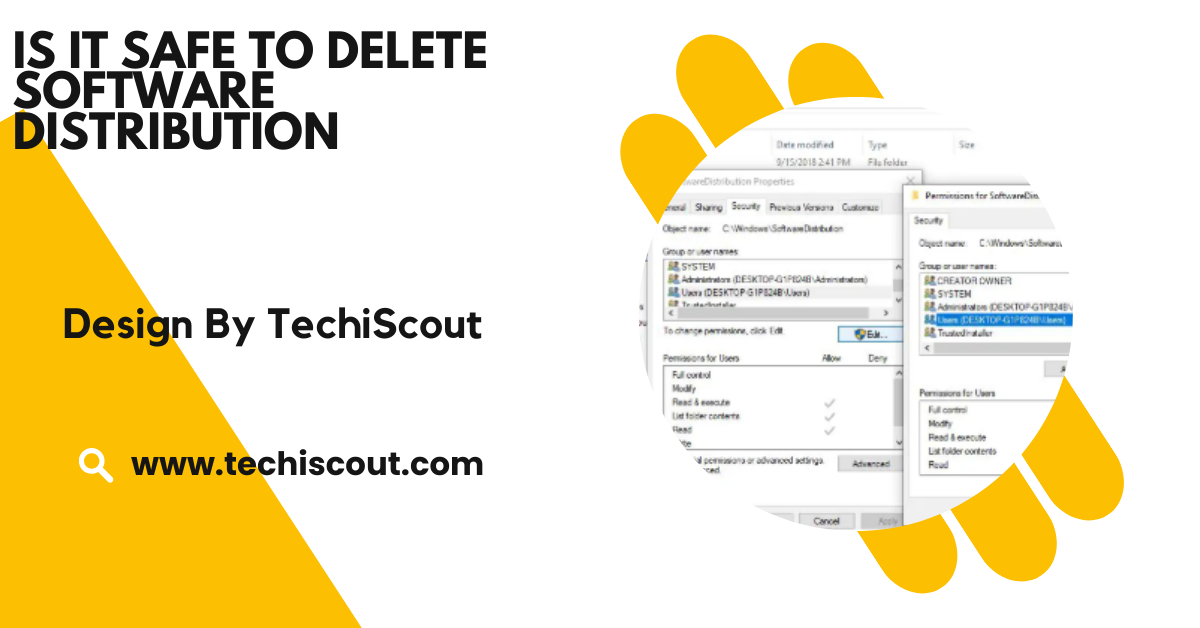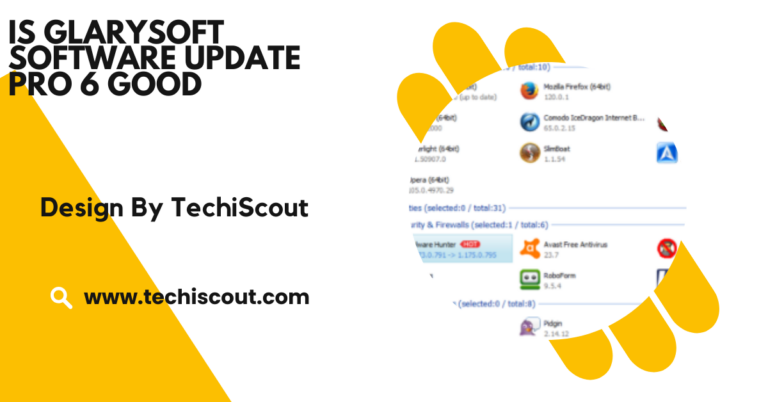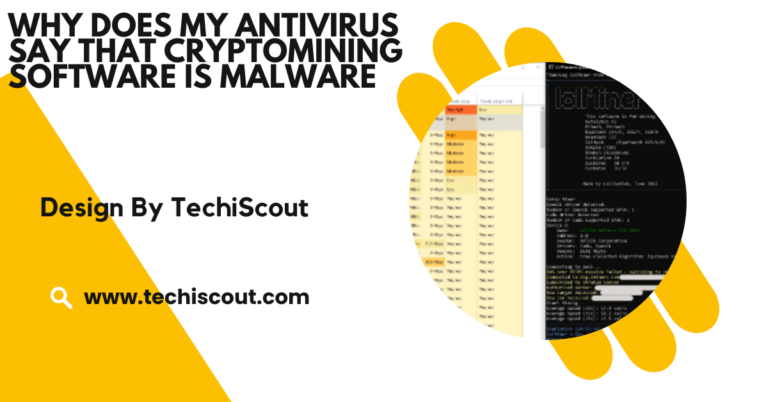Is It Safe To Delete Software Distribution – A Comprehensive Guide!
Yes, Deleting the Software Distribution folder resolves update issues, reclaims space, and Windows recreates it automatically.
Let’s dive deep into what this folder does, why you might delete it, and is it Safe to delete software distribution.
Table of Contents
Why It’s Safe:
- Windows Will Recreate It: Once deleted, the operating system will automatically regenerate the folder and download the necessary files the next time you check for updates.
- No Core System Impact: The folder contains temporary files, not essential system files, so removing it won’t harm your operating system.
- Issues Can Be Resolved: Deleting the folder often fixes corrupt updates and other related problems.
When It’s Risky:
- During an Update Installation: Deleting the folder while updates are being applied can interrupt the process and potentially corrupt your system.
- With Restarting Services: Remembering to stop and restart the Windows Update service can lead to errors.
What Is the Software Distribution Folder?
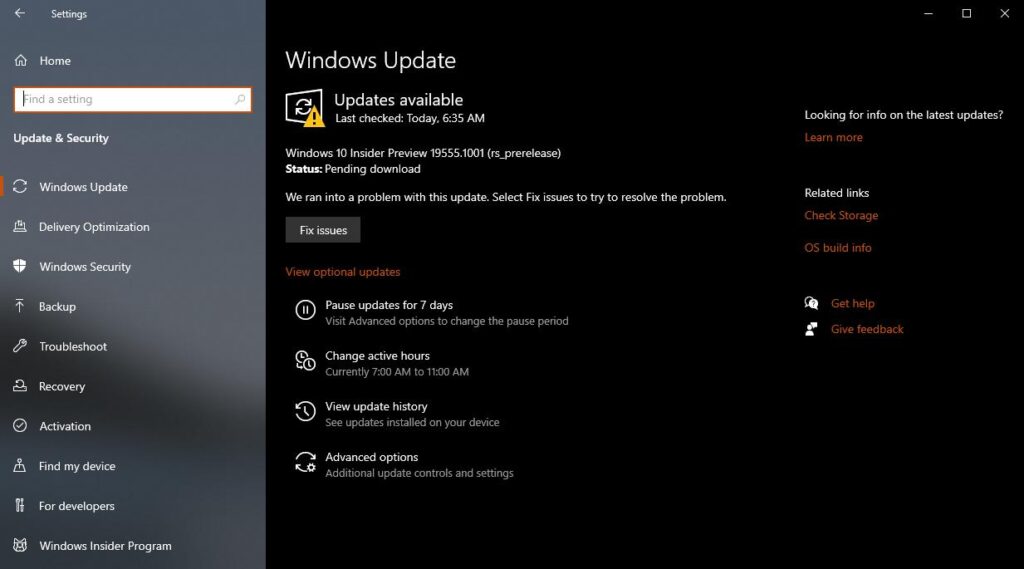
Located at C:\Windows\SoftwareDistribution, this folder is part of the Windows Update mechanism. It temporarily stores files necessary for installing updates, which include:
- Downloaded Updates: Installation packages are required for new updates.
- Temporary Files: Data used to troubleshoot and log the update process.
- Update Logs: Records that document the status of past updates.
These files are essential for Windows to manage updates, ensuring they download and install correctly.
Why Would You Delete the Software Distribution Folder?
Over time, the Software Distribution folder can become bloated or contain corrupt files, leading to issues such as:
1. Failed Windows Updates
If Windows updates fail repeatedly, it might be due to damaged or incomplete files in the Software Distribution folder. Clearing the folder can reset the update process.
2. Freeing Up Storage Space
On systems with limited storage, the folder can grow significantly in size, consuming precious disk space. Deleting it can reclaim several gigabytes of storage.
3. Resolving Update Stuck Problems
Occasionally, updates get stuck during the downloading or installation phase. Clearing the folder can often resolve this issue by forcing Windows to download fresh update files.
How to Safely Delete the Software Distribution Folder?
If you’ve decided to delete the Software Distribution folder, follow these detailed steps to ensure you do it safely:
Step 1: Stop the Windows Update Service
The Windows Update service must be stopped before deleting the folder to prevent errors.
- Press Win + R, and type services. msc, and hit Enter.
- Scroll down to locate Windows Update.
- Right-click on it and select Stop.
Step 2: Delete the Folder
- Open File Explorer and navigate to C:\Windows\SoftwareDistribution.
- Select all contents of the folder (or the folder itself).
- Press Shift + Delete to permanently remove the files.
Step 3: Restart the Windows Update Service
- Return to the Services window.
- Right-click on Windows Update and select Start.
Step 4: Check for Updates
- Open Settings > Update & Security > Windows Update.
- Click Check for Updates to download fresh update files.
Following these steps ensures the process is completed safely without any adverse effects on your system.
Read More: Is Analytics A Good Minor To Go With Software Engineering
Alternatives to Deleting the Software Distribution Folder
If deleting the folder seems drastic or you’re unsure, consider these alternatives to resolve update-related problems:
1. Run the Windows Update Troubleshooter
Windows provides a built-in troubleshooter to fix update issues.
- Go to Settings > Update & Security > Troubleshoot.
- Select Windows Update and run the troubleshooter.
2. Clear the Update Cache Using Disk Cleanup
- Type Disk Cleanup in the Start menu and open it.
- Select the drive where Windows is installed (usually C:).
- Check Windows Update Cleanup and proceed to delete unnecessary files.
3. Reset Windows Update Components Manually
Using the Command Prompt, you can reset Windows Update components without deleting the folder:
- Open Command Prompt as Administrator.
Type the following commands:
- Bash
- Copy code
- net stop wuauserv
- net stop bits
- del %ALLUSERSPROFILE%\Microsoft\Network\Downloader\qmgr*.dat
- net start wuauserv
- net start bits
Scenarios Where Deleting the Folder Is Not Recommended
1. Updates Are in Progress
Interrupting an update process can lead to system errors or incomplete installations.
2. No Backup Is Available
While rare, issues may arise during update regeneration. Always create a system restore point before making changes.
3. Corporate or Managed Systems
On enterprise systems, updates may rely on specific configurations or cached data. Consult your IT administrator before proceeding.
FAQ’s
1. What happens if I delete the Software Distribution folder?
When you delete the Software Distribution folder, Windows will recreate it automatically the next time you check for updates. Temporary files and updated data stored in the folder will be removed, which can help resolve update issues or free up space.
2. Is it safe to delete the entire Software Distribution folder?
Yes, it is safe, provided you stop the Windows Update service first and restart it after deletion. Avoid deleting the folder during an active update process to prevent system errors.
3. Why would I need to delete the Software Distribution folder?
You may need to delete it to:
- Fix failed or stuck Windows updates.
- Resolve corrupt or incomplete update files.
- Free up disk space.
4. Can I delete only specific files in the folder?
Yes, you can selectively delete files instead of the entire folder. For instance:
- Clear the Download subfolder to remove partially downloaded updates.
- Delete temporary files to reduce folder size.
5. Will deleting the folder remove installed updates?
No, deleting the folder does not affect already installed updates. It only clears temporary files used during the update process.
6. How much space can I free up by deleting this folder?
The size of the Software Distribution folder varies. On systems with frequent updates, it can grow to several gigabytes. Deleting the folder can reclaim this space.
7. What should I do if updates still fail after deleting the folder?
If the issue persists:
- Run the Windows Update Troubleshooter.
- Manually reset Windows Update components using Command Prompt.
- Perform a system file check with the sfc /scannow command.
8. Is it necessary to create a backup before deleting the folder?
While creating a backup is not mandatory, it’s a good practice to create a system restore point before making changes. This ensures you can revert to a previous state if needed.
Conclusion:
Deleting the Software Distribution folder is a safe and effective way to troubleshoot Windows Update issues or reclaim disk space. By following the outlined steps and precautions, you can perform this task without compromising your system.
Related Articles:
- Read More: Why Doesnt My Capturing Software Capture My Microphone
- Read More: How To Update amd Software Adrenalin Edition g14
- Read More: How to Disable Keys on Womier Software