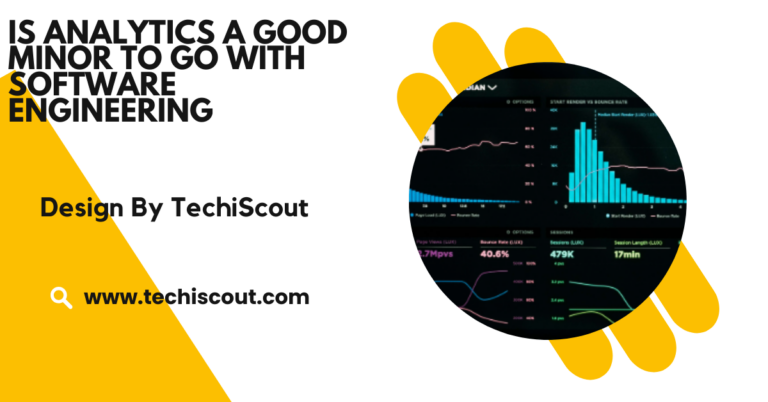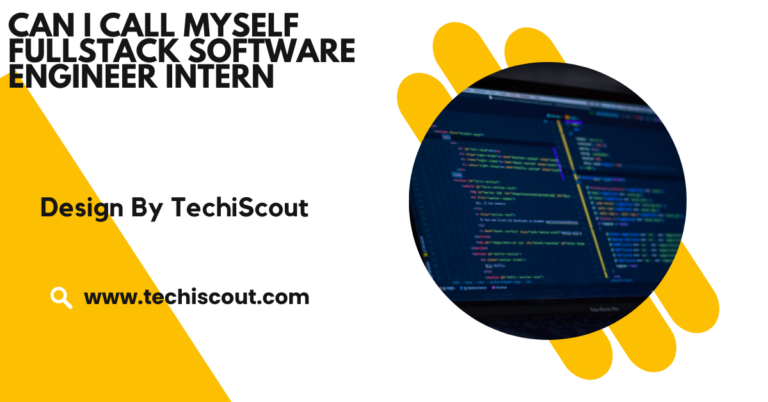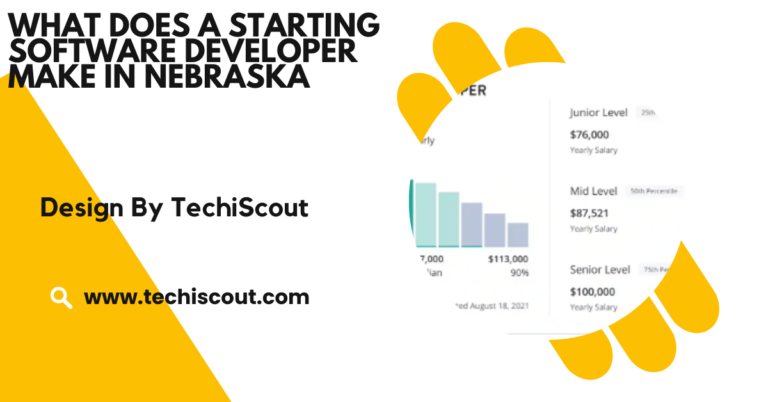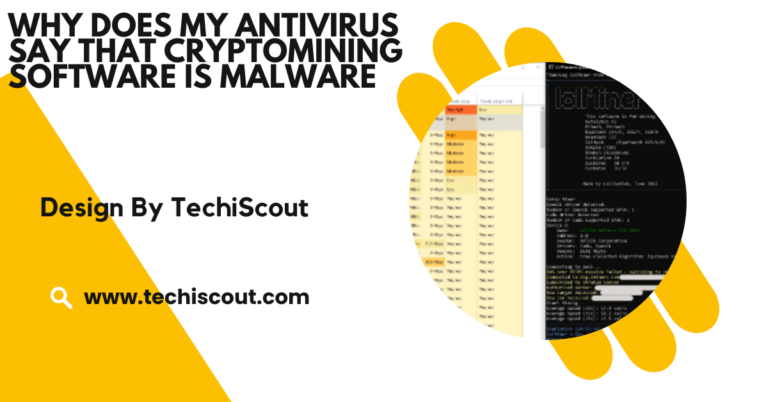Corsair rgb Software – Transform Your Setup!
corsair rgb software customizes RGB lighting, optimizes performance, and creates macros for enhanced gaming setups.
In this comprehensive guide, we’ll dive deep into the features, benefits, setup process, and troubleshooting tips for corsair rgb software, helping you make the most out of this powerful tool.
Table of Contents
What is Corsair RGB Software:
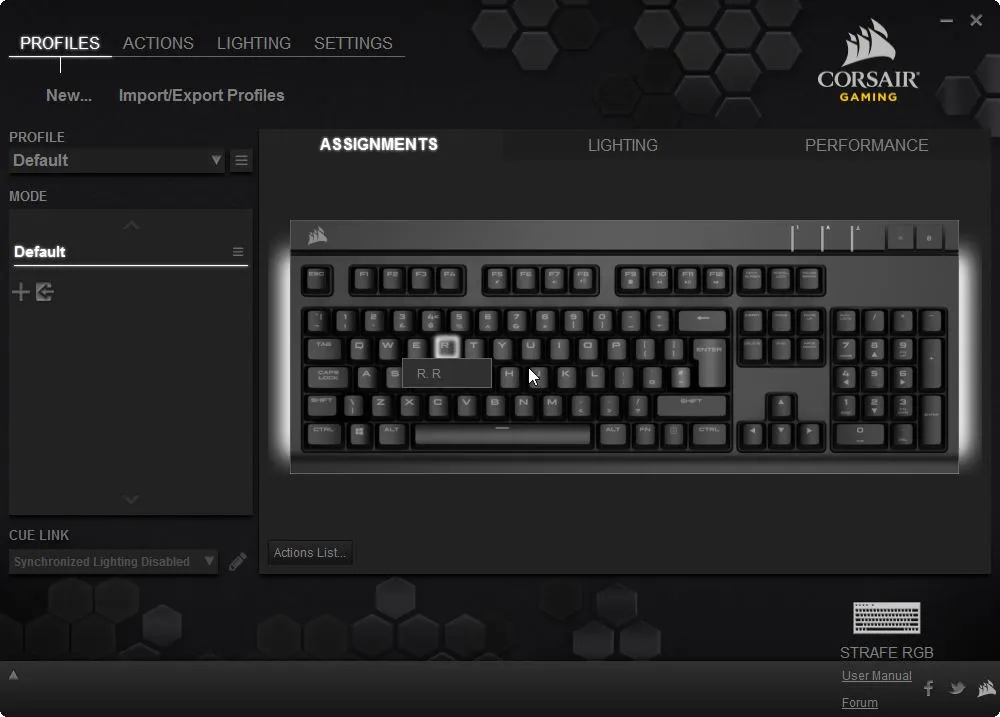
Corsair iCUE is a robust software suite that allows users to control RGB lighting, monitor system performance, and customize settings across Corsair devices.
Compatible with a wide range of peripherals—including keyboards, mice, headsets, cooling solutions, and even third-party products—iCUE provides a unified interface to manage all your components.
Key Features of Corsair RGB Software:
Dynamic RGB Lighting Control:
Corsair iCUE enables users to fully customize RGB lighting:
- Pre-Set Lighting Effects: Choose from dozens of vibrant presets, like Rainbow Wave, Visor, and Color Shift.
- Custom Profiles: Design unique lighting patterns tailored to your style or gaming needs.
- Third-Party Integrations: Sync lighting with Philips Hue and other smart lighting systems for a cohesive ambiance.
Performance Monitoring and Optimization:
With iCUE, you can keep track of your system’s health:
- Monitor critical stats like CPU and GPU temperatures, fan speeds, and power usage.
- Adjust fan curves and cooling profiles to maintain peak performance during demanding tasks.
- Prevent overheating with real-time alerts and automatic cooling adjustments.
Gaming Integration:
iCUE enhances gaming experiences with dynamic lighting that reacts to in-game events:
- Supported by popular games such as Call of Duty, Far Cry 6, and Metro Exodus.
- Enjoy immersive lighting effects that sync with explosions, health status, or mission progress.
Macro Creation and Device Customization:
Boost productivity or gain a competitive edge by programming macros:
- Assign complex commands to specific keys or buttons on your Corsair peripherals.
- Save multiple profiles for different games or applications, switching between them effortlessly.
Multi-Device Synchronization:
iCUE supports simultaneous control of multiple Corsair devices:
- Synchronize lighting across keyboards, mice, headsets, cooling fans, and more.
- Achieve a harmonious look with every component working together.
Benefits of Corsair RGB Software (iCUE):
Aesthetic Excellence:
Corsair iCUE lets you transform your workspace or gaming station with dynamic RGB lighting. You can customize your setup to match your personality, mood, or the gaming atmosphere.
iCUE offers a variety of pre-set effects and the ability to create custom lighting patterns, ensuring all your devices work together to enhance your overall setup.
Enhanced Productivity:
Corsair iCUE enhances productivity with customizable macros and profiles, helping streamline workflows for tasks like content creation, programming, or professional work.
By assigning complex commands to specific keys, it saves time and effort, allowing you to focus on more important tasks. This feature is particularly beneficial for users working with repetitive actions, reducing the need for manual execution.
Optimized Gaming Performance:
For gamers, iCUE provides more than just visual customization. It offers performance monitoring tools that track system metrics like CPU/GPU temperatures, fan speeds, and power usage.
This allows for real-time adjustments to optimize cooling and prevent overheating during intensive gaming sessions. Additionally, you can fine-tune fan speeds and profiles to maintain peak performance, even under heavy loads.
User-Friendly Interface:
Corsair iCUE offers an intuitive interface suitable for both beginners and advanced users. Its user-friendly dashboard allows easy device management, profile creation, and lighting adjustments, while advanced users can explore deeper settings like macro programming and performance monitoring.
Read More: iCUE Software
How to Set Up Corsair RGB Software:
Setting up Corsair iCUE is straightforward. Follow these steps to get started:
Step 1: Download iCUE Software
- Visit the Corsair website.
- Navigate to the iCUE download page and select the version compatible with your operating system.
- Install the software following the on-screen instructions.
Step 2: Connect Your Devices
Plug in all your Corsair peripherals, including keyboards, mice, and cooling systems. iCUE will automatically detect connected devices.
Step 3: Customize Your Setup:
- Open iCUE and select a device from the dashboard.
- Explore the available lighting presets or create a custom profile.
- Adjust system performance settings, such as fan speeds and temperature thresholds.
More Advanced Tips for Corsair iCUE Users:
Create Multi-Device Sync Profiles:
Synchronize the lighting across all your Corsair devices, including keyboards, mice, cooling systems, and more, for a cohesive look.
Use Advanced Lighting Effects:
Experiment with more complex lighting effects like temperature-based color shifts or game-triggered lighting for a truly immersive experience.
Optimize Fan Curves for Silent Performance:
Customize fan speeds using iCUE’s fan curve settings to balance system cooling with quiet operation, especially during less demanding tasks.
Set Up Conditional Lighting:
Program lighting changes based on specific system metrics, such as temperature or CPU usage, to visually represent your PC’s performance.
Custom Profiles for Different Applications:
Create and switch between profiles tailored for different tasks—gaming, video editing, or general productivity—to match both performance and aesthetic needs.
Troubleshooting Common Issues:
Devices Not Detected:
- Ensure all devices are connected securely.
- Update device firmware through iCUE.
- Restart your PC and relaunch the software.
Software Crashes or Freezes:
- Check for updates to ensure you’re running the latest version of iCUE.
- Close any conflicting applications, such as other RGB software.
Lighting Effects Not Displaying Properly:
- Verify that your devices are compatible with iCUE.
- Reset the software’s lighting settings to default and reapply custom profiles.
FAQ’s:
1: Is Corsair iCUE free to use?
Yes, Corsair iCUE is free to download and use.
2: Can iCUE work with non-Corsair devices?
iCUE supports some third-party devices, like Philips Hue.
3: Does iCUE work on macOS?
iCUE is available for macOS but with limited support for specific devices.
4: How do I update iCUE?
You can update iCUE through the software interface or by visiting the Corsair website.
5: Can I sync multiple Corsair devices with iCUE?
Yes, iCUE allows for seamless synchronization of multiple Corsair devices.
Conclusion:
Corsair RGB software is more than just a tool for lighting customization—it’s a gateway to optimizing your system and enhancing your overall experience. Whether you’re gaming, working, or just enjoying a vibrant setup, iCUE offers unparalleled control and flexibility.Take the first step toward transforming your PC setup by downloading Corsair iCUE today.Corsair RGB software is a must-have for anyone looking to elevate their computing experience.