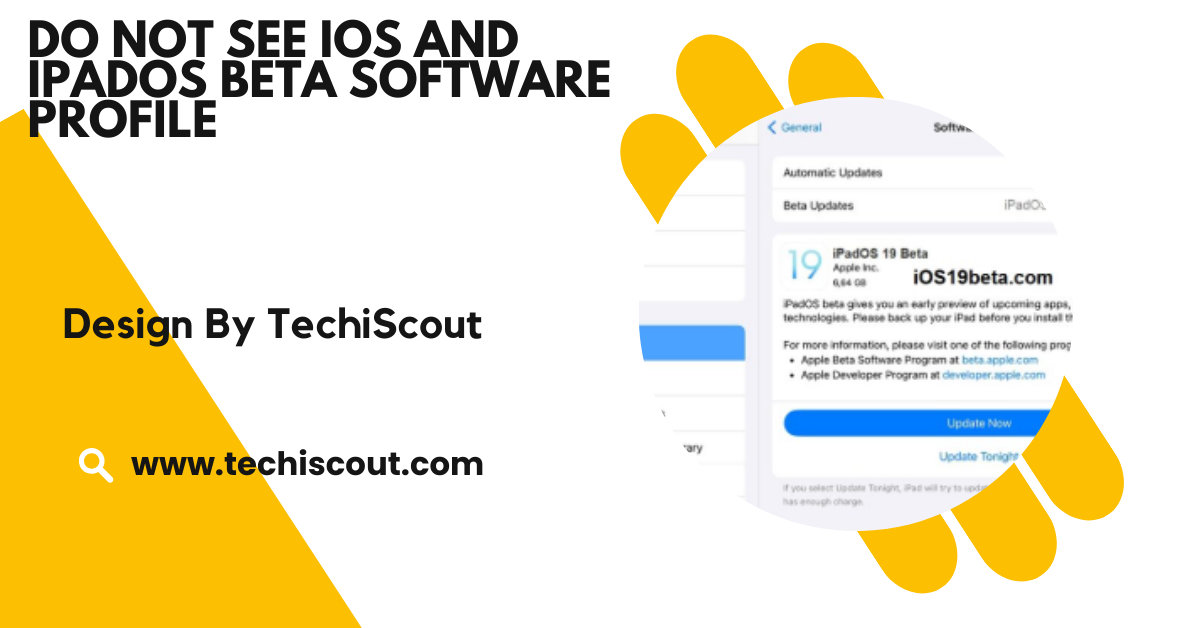Do Not See iOS and iPadOS Beta Software Profile – A Complete Guide!
Verify your Apple ID, check compatibility, re-enroll, update your device, and troubleshoot network settings.
If you’re stuck in this situation, don’t worry, this detailed guide will help you troubleshoot the issue and successfully install the beta profile.
Table of Contents
What Is the iOS/iPadOS Beta Software Profile:
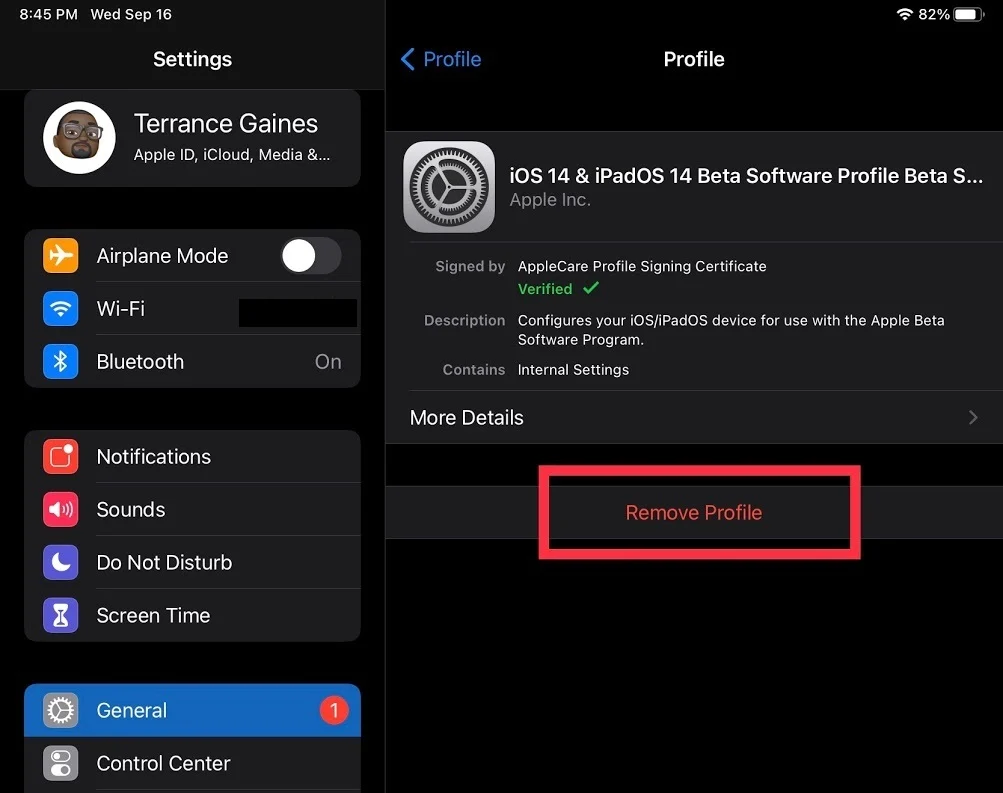
The beta software profile is a configuration file that allows your iPhone or iPad to access Apple’s beta software updates.
By installing the profile, your device is authorized to download and install beta versions of iOS or iPadOS. However, if the profile doesn’t appear in your settings, it means your device isn’t properly linked to Apple’s beta program.
Reasons Why the Beta Profile Doesn’t Appear:
Before jumping into solutions, it’s essential to understand why the issue occurs. Here are some common causes:
- Incorrect Apple ID: Your Apple ID is not enrolled in the beta program.
- Profile Not Installed Correctly: The profile download may have failed or wasn’t installed properly.
- Device Compatibility Issues: Your iPhone or iPad may not support the beta version.
- Network Problems: Weak or unstable internet connections can disrupt the process.
- Outdated Software: Running an older version of iOS or iPadOS can prevent the beta profile from appearing.
- Cache and Temporary Data Issues: System glitches caused by cache or temporary data can block the profile.
Step-by-Step Solutions to Fix the Missing Beta Profile:
Verify Your Apple ID:
The beta profile is tied to the Apple ID you used to register for the beta software program. To ensure you’re using the correct ID:
- Open Settings > Apple ID (Your Name).
- Confirm that the Apple ID matches the one used for the beta program.
- If it doesn’t match, sign out and log in with the correct Apple ID.
Re-Enroll in the Beta Software Program:
If you haven’t enrolled or need to re-enroll, follow these steps:
- Log in with your Apple ID.
- Click Enroll Your Devices and select iOS or iPadOS.
- Follow the instructions to download the beta profile.
Check Device Compatibility:
Not all devices support beta software. To verify your device’s compatibility:
- Ensure your iPhone, iPad, or iPod Touch is listed.
Unsupported devices won’t display the beta profile, even if you’re enrolled.
Manually Download and Install the Beta Profile:
If the profile isn’t showing, try downloading it manually:
- On your device, go to the Apple Beta Software Program
- Log in and download the beta profile.
- After downloading, open Settings > Profile Downloaded.
- Tap Install and follow the prompts.
- Restart your device and check for the beta update in Settings > General > Software Update.
Reset Network Settings:
Network issues can block the profile download. To reset your network settings:
- Go to Settings > General > Transfer or Reset iPhone > Reset.
- Choose Reset Network Settings.
- Reconnect to Wi-Fi and try downloading the profile again.
Update to the Latest iOS or iPadOS Version:
Sometimes, outdated software can prevent the beta profile from being recognized. To update your device:
- Open Settings > General > Software Update.
- Install the latest public release.
- Once updated, reattempt downloading the beta profile.
Clear Cache and Restart Your Device:
Clearing your device’s cache and restarting can resolve minor glitches. Here’s how:
- Go to Settings > Safari > Clear History and Website Data.
- After clearing data, restart your iPhone or iPad.
- Revisit the Beta Software Program page and download the profile.
Check Storage Space:
Beta updates often require significant storage space. If your device is running low on storage, the beta profile might not install. To free up space:
- Open Settings > General > iPhone Storage.
- Delete unnecessary apps, files, or media.
Disable VPNs or Security Apps:
VPNs or third-party security apps can interfere with profile downloads. Temporarily disable them by:
- Going to Settings > VPN and toggling it off.
- If you’re using a security app, disable it or uninstall it temporarily.
Contact Apple Support:
If none of the above steps resolve the issue, it’s time to contact Apple Support:
- Visit the Apple Support Page.
- Explain your issue and request assistance.
Also Read: What Does A Starting Software Developer Make In Nebraska
Pro Tips for a Smooth Beta Experience;
- Backup Your Device
Before installing beta software, always create a backup via iCloud or iTunes to prevent data loss.
- Avoid Public Wi-Fi
Use a private, stable Wi-Fi connection to download and install the beta profile.
- Be Patient
Beta versions are often buggy, so expect minor glitches and performance issues.
FAQ’s:
1. Why is my iOS beta profile not showing up in settings?
The beta profile might not appear due to incorrect Apple ID enrollment, device incompatibility, network issues, or outdated software.
2. How can I manually download the beta profile on my device?
Log in to the Apple Beta Software Program website, download the profile, and install it via Settings > Profile Downloaded.
3. What should I do if my device isn’t compatible with the beta software?
If your device is incompatible, it won’t support the beta version. You can check compatibility using Apple’s Beta Compatibility List.
4. Can resetting network settings fix the issue?
Yes, resetting network settings can resolve connectivity issues that may block the profile download. Go to Settings > General > Reset > Reset Network Settings.
5. Should I back up my device before installing beta software?
Yes, Always back up your device using iCloud or iTunes to protect your data in case of issues during the beta installation.
Conclusion:
Encountering issues with the iOS or iPadOS beta software profile not appearing can be frustrating, especially when you’re eager to explore Apple’s latest features. However, this guide provides clear and actionable steps to resolve the problem. From verifying your Apple ID and re-enrolling in the beta program to checking device compatibility and resetting network settings, these methods cover all potential causes.
Related Articles:
- Read Also: What Is The Best Mood Board Or Digital Rendering Software
- Read Also: Sg200-56 Error Message: Copy: Illegal Software Format
- Read Also: Is ICUE A Good Software