Redragon Mouse Software – Customize Today!
Redragon mouse software customizes gaming mice with DPI, macros, button mapping, and RGB lighting control.
In this detailed guide, we’ll take a closer look at the capabilities of Redragon mouse software, its standout features, installation process, troubleshooting tips, and much more to help you unlock the full potential of your gaming mouse.
Table of Contents
What is Redragon Mouse Software:
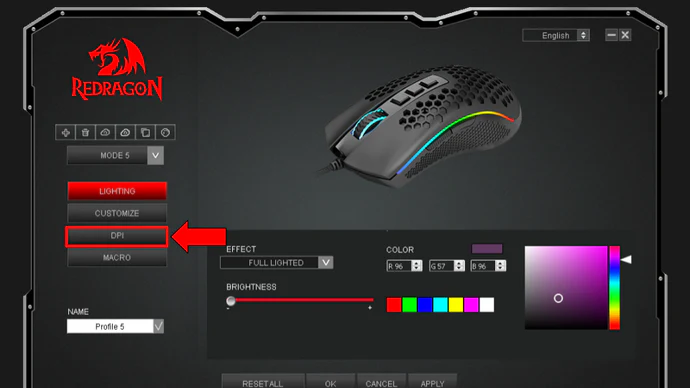
Redragon mouse software is an official application provided by Redragon to enhance the functionality of their gaming mice. It serves as a centralized hub where users can customize key features like button assignments, DPI settings, RGB lighting, and macros.
Whether you’re a competitive gamer requiring rapid response times or a casual player who enjoys colorful setups, this software offers tools to make your gaming experience unique and efficient.
Features of Redragon Mouse Software:
DPI Adjustment for Precision Control:
DPI (dots per inch) is a critical feature that affects how fast or slow your cursor moves in relation to physical mouse movement.
- Adjustable Sensitivity: Fine-tune your DPI levels for precise control, ranging from ultra-low sensitivity for sniping in FPS games to high sensitivity for rapid movements.
- Custom DPI Profiles: Create multiple profiles for specific games or applications, making it easy to switch between them.
- On-the-Fly DPI Switching: Assign buttons to toggle between DPI settings mid-game, allowing for quick adaptation to different scenarios.
Button Mapping for Full Customization:
Every gamer has unique preferences, and the button mapping feature lets you reprogram your mouse buttons to suit your style.
- Assign Hotkeys: Map frequently used keyboard shortcuts to your mouse buttons.
- Game-Specific Layouts: Configure different button setups for various games, such as MMOs or MOBAs.
- Ease of Access: Utilize buttons for non-gaming tasks, like opening applications or controlling media playback.
Macro Programming for Competitive Edge:
Macros are sequences of commands or actions that can be executed with a single button press. The Redragon software provides a robust macro editor.
- Record Complex Actions: Automate repetitive in-game actions, such as spell rotations or weapon swaps.
- Customizable Timings: Edit and fine-tune the timing between commands for optimal performance.
- Save and Load: Create multiple macros for different games and switch between them with ease.
RGB Lighting Customization for Visual Flair:
Redragon’s vibrant RGB lighting is one of its most visually appealing features. The software allows you to unleash your creativity.
- Color Selection: Choose from millions of colors to match your gaming setup.
- Dynamic Effects: Apply effects like breathing, wave, or reactive lighting for added immersion.
- Synchronization: Sync lighting effects with other Redragon devices for a cohesive look.
Profile Management for Versatility:
Redragon mouse software supports the creation of multiple user profiles, each with its own unique settings.
- Personalized Profiles: Save configurations for different games, genres, or users.
- Quick Switching: Load profiles effortlessly when switching between tasks or games.
- Cloud Backup: Some models allow you to save profiles to the cloud for easy recovery.
Polling Rate Adjustment:
Adjust the polling rate of your mouse to balance performance and system load. Higher polling rates ensure faster response times, essential for competitive gaming.
Step-by-Step To Install Redragon Mouse Software:
Download the Software:
- Visit the official Redragon website.
- Navigate to the “Downloads” section and find your mouse model.
- Download the appropriate software version for your operating system (Windows or Mac).
Install the Application:
- Locate the downloaded file and double-click it to start the installation process.
- Follow the on-screen prompts and agree to the terms and conditions.
Connect Your Redragon Mouse:
- Plug in your mouse via USB.
- Launch the software, which should automatically detect your device.
Customize Settings:
- Explore the software interface to adjust DPI levels, macros, RGB lighting, and more.
Read More: iCUE Software
Advanced Customization Tips:
Tailor Sensitivity for Specific Games:
- For FPS games, use low DPI settings to improve aim precision.
- In RTS or MOBA games, higher DPI settings are better for quick navigation across large maps.
Sync Lighting with Your Environment:
- Match your mouse’s RGB lighting with your keyboard or other peripherals for a unified look.
- Use soft, static colors for work environments and dynamic effects for gaming.
Optimize for Productivity:
- Assign multimedia controls to buttons for easier volume adjustment or track skipping.
- Use macros to automate tasks in applications like Photoshop or Excel.
Troubleshooting Common Issues with Redragon Mouse Software
Software Not Detecting Mouse:
- Ensure your mouse is properly connected to a working USB port.
- Update your software and ensure it supports your specific mouse model.
Settings Not Applying:
- Run the software as an administrator to ensure sufficient permissions.
- Check for firmware updates on the official Redragon website.
Crashes or Glitches:
- Uninstall and reinstall the software to eliminate potential installation errors.
- Contact Redragon support if issues persist.
Why Choose Redragon Mouse Software:
Redragon mouse software stands out due to its user-friendly interface and powerful features. It caters to gamers of all levels, offering tools to improve precision, increase productivity, and showcase personal style.
Key Benefits:
- Customizable for any gaming genre.
- Supports advanced features like macros and lighting effects.
- Regular updates to enhance compatibility and performance.
FAQ’s:
1. What is Redragon mouse software?
Redragon mouse software is a tool that enables users to customize features like DPI, buttons, macros, and RGB lighting on Redragon gaming mice.
2. How do I download Redragon mouse software?
You can download it from the official Redragon website by selecting your mouse model from the “Downloads” section.
3. Can I create macros with Redragon mouse software?
Yes, the software allows you to record, edit, and save macros for automating complex in-game actions.
4. Is Redragon mouse software free to use?
Yes, the software is free to download and use with supported Redragon devices.
5. What if my Redragon mouse software doesn’t detect my mouse?
Ensure your mouse is properly connected, update the software, and check for compatibility with your device model.
Conclusion
The Redragon mouse software is a game-changer for anyone looking to elevate their gaming or productivity setup. By enabling deep customization and offering robust features, it allows users to tailor their Redragon gaming mice to match their unique needs.Whether you’re a professional gamer or someone who loves immersive setups, this software will help you unlock the full potential of your Redragon mouse.






