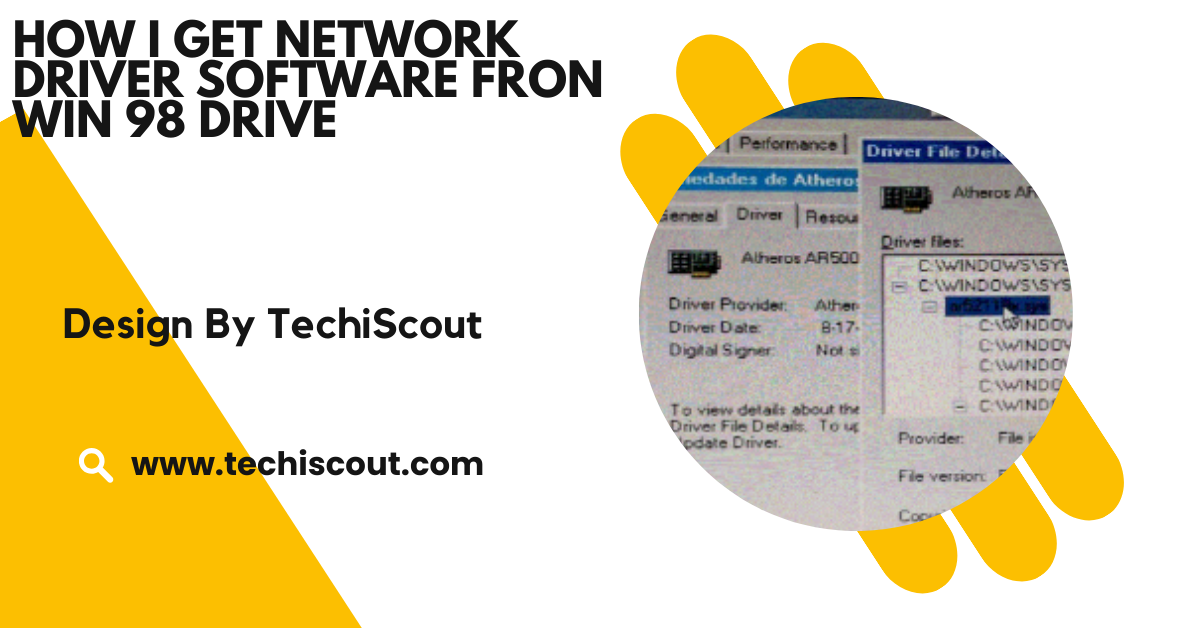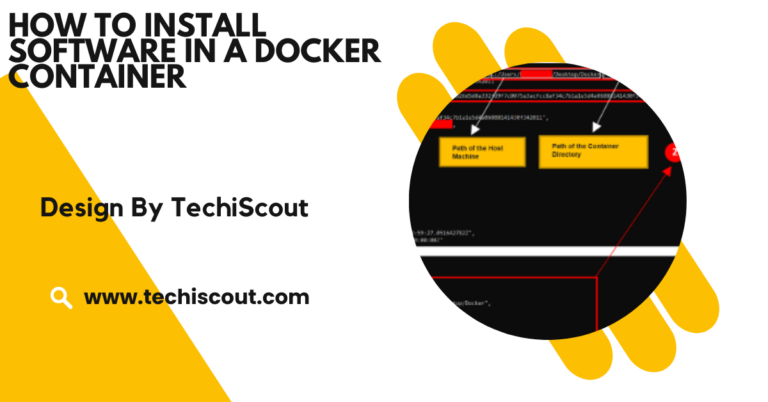How I Get Network Driver Software Fron Win 98 Drive – Explore In Detail!
Identify the network adapter, locate driver files on the Windows 98 drive, or explore archives.
In this article, we’ll walk you through the process of finding, extracting, and using network driver software from a Windows 98 drive. Whether you’re a vintage computing enthusiast or looking to repair an old device, this guide will help you navigate the intricacies of legacy systems.
Table of Contents
Why Do You Need Network Drivers from a Windows 98 Drive:
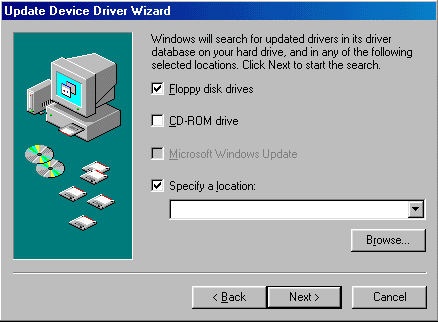
Network drivers play a vital role in connecting your hardware to a network, allowing communication between the operating system and the network adapter. Without the correct drivers, your system cannot access the internet or other local network resources.
For Windows 98 users, network connectivity is critical for sharing files, accessing legacy applications, or connecting to older servers still in operation.
If you’re restoring a Windows 98 machine to its original state, obtaining and installing the right drivers is a crucial step in the process.
Steps to Retrieve Network Driver Software from a Windows 98 Drive
Identify the Network Adapter:
To download or locate the correct driver, you first need to identify your network adapter. Follow these steps:
- Open the Control Panel on your Windows 98 machine.
- Go to System > Device Manager and expand the Network Adapters section.
- Note the exact name and model of the network adapter.
If the adapter is not listed or shows an error, it may indicate that the driver is missing or corrupted.
Locate the Driver on the Windows 98 Drive:
Windows 98 stores drivers in specific directories on the hard drive. Search these folders to locate the necessary driver files:
- C:\Windows\System: Contains essential system drivers and files.
- C:\Windows\Inf: Stores installation files (.inf) for hardware drivers.
- C:\Program Files: May include software and drivers installed with hardware-specific tools.
Use file extensions to identify driver files:
- .inf files define driver installation instructions.
- .sys files are system files used by the driver.
- .dll and .exe files may be supplementary tools or libraries required by the driver.
Copy the Driver Files:
Once you have located the driver files, transfer them to a more accessible location:
- Step 1: Connect an external drive (USB, CD-ROM, or floppy disk) to the Windows 98 computer.
- Step 2: Copy all related files, including .inf, .sys, .dll, and .exe files.
- Step 3: Transfer these files to your target computer or backup storage for safekeeping.
If the Windows 98 drive is inaccessible, consider using a modern computer with a compatible IDE-to-USB adapter to extract the files directly.
Install the Driver on the Target System
To install the driver on your Windows 98 system or another machine:
- Open the Device Manager on the system where the driver needs to be installed.
- Locate the network adapter under the Network Adapters section.
- Right-click and choose Update Driver or Install Driver (depending on the system).
- When prompted, browse to the folder where you saved the driver files and select the .inf file.
- Follow the on-screen instructions to complete the installation.
If the driver is compatible, the system will successfully recognize and enable the network adapter.
What to Do If You Can’t Find the Driver:
Check for Backup Media:
Older network adapters often came with driver CDs or floppy disks. If you still have these resources, they can save you the trouble of searching for files on the Windows 98 drive.
Search Online Archives:
Several online platforms specialize in hosting drivers for vintage hardware. Some trustworthy options include:
- DriverGuide.com: Offers an extensive collection of drivers, including legacy ones.
- WinWorldPC.com: A repository for older software and drivers.
- Official Manufacturer Websites: Check if the manufacturer still hosts legacy drivers in their archives.
Use Driver Extraction Tools:
If you can boot into the Windows 98 system, use tools like Driver Magician or Double Driver to back up all installed drivers. These tools create a repository of drivers that can be used for reinstallation.
Read More: Why Does My Antivirus Say That Cryptomining Software Is Malware
Common Challenges and Solutions:
Driver Compatibility Issues
Many older drivers are not compatible with modern hardware or operating systems. To work around this:
- Use a Windows 98-compatible system for testing.
- Consider emulation or virtualization software, such as VirtualBox or VMware, to run Windows 98.
Corrupted or Missing Files
If the driver files are corrupted:
- Download a fresh copy from a trusted source.
- Consider reinstalling Windows 98 if no viable driver is available.
Tips for Using Legacy Drivers:
- Backup Your Files: Always create a backup of the Windows 98 drive before making any changes.
- Use Trusted Sources: Only download drivers from reputable websites to avoid malware or compatibility issues.
- Consider Modern Alternatives: If network connectivity is critical, consider upgrading to a newer system or adapter that supports modern drivers.
- Minimize Internet Exposure: Legacy systems are highly vulnerable to modern security threats. If you connect to the internet, ensure it’s only for brief, essential tasks.
FAQ’s:
1. How can I identify my network adapter in Windows 98?
Navigate to Control Panel > System > Device Manager, expand the Network Adapters section, and note the name and model of your adapter.
2. Where are drivers typically stored on a Windows 98 drive?
Drivers are often located in the following directories: C:\Windows\System, C:\Windows\Inf, or C:\Program Files.
3. What if I cannot access the Windows 98 drive directly?
Use a modern PC with an IDE-to-USB adapter or external drive to copy the driver files directly.
4. Where can I find legacy drivers online?
Reliable sources include DriverGuide.com, WinWorldPC.com, and the manufacturer’s website if legacy drivers are still available.
5. What should I do if the driver files are missing or corrupted?
Search for fresh copies online, use driver extraction tools if possible, or reinstall Windows 98 to recover default drivers.
Conclusion
Retrieving network driver software from a Windows 98 drive can seem daunting, but with the right tools and techniques, it’s entirely manageable. By identifying your network adapter, locating the correct files, and installing them properly, you can restore functionality to your vintage system.These steps will help you navigate the process efficiently. For more assistance, join online communities and forums dedicated to legacy systems and hardware.