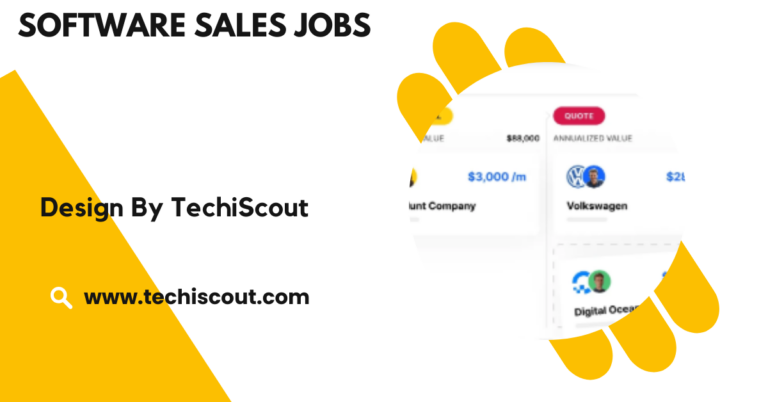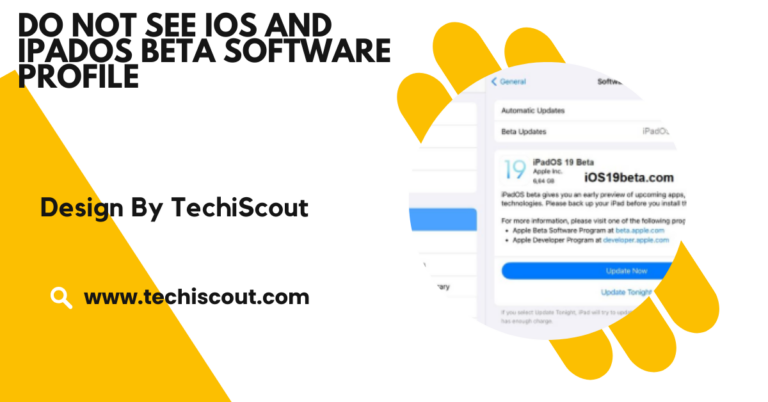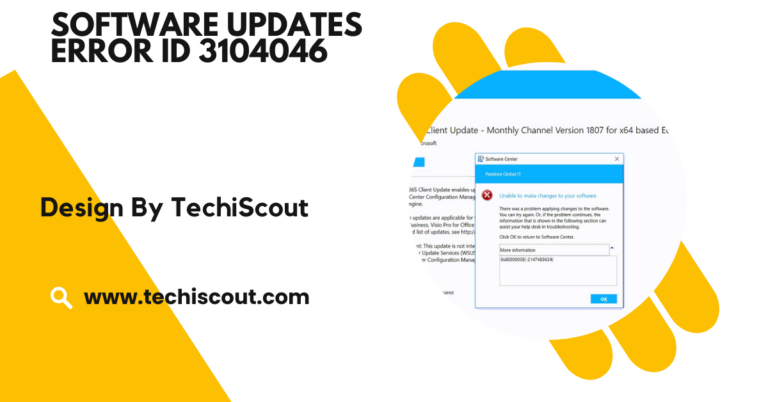How to Enter a Stock Split in MetaStock Software – A Complete Guide!
Enter the stock split ratio and date in MetaStock to ensure accurate historical data and analysis.
In this article, we’ll explore how to enter a stock split in MetaStock software, the process of entering a stock split in MetaStock software, ensuring you can maintain accurate historical data, adjust technical indicators, and continue your market analysis seamlessly.
Table of Contents
What is a Stock Split:
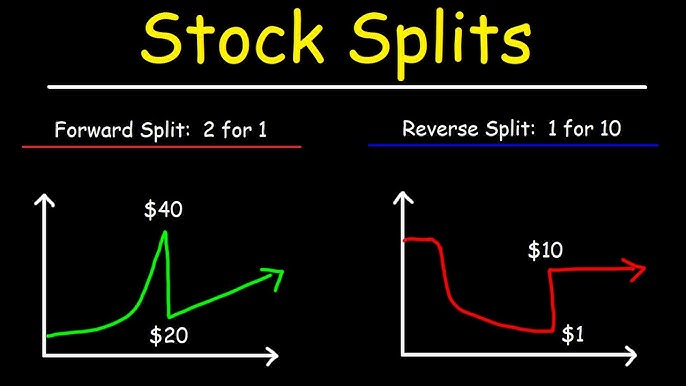
Before diving into the steps of entering a stock split in MetaStock, let’s quickly review what a stock split is and why it matters for your charting and analysis.
A stock split occurs when a company increases its number of outstanding shares by issuing more shares to current shareholders. This happens at a set ratio (e.g., 2-for-1, 3-for-2, etc.).
For example, if a company does a 2-for-1 stock split, an investor with 100 shares will receive 100 additional shares. However, the share price is halved, so the value of the total investment remains the same.
When tracking stock prices, MetaStock adjusts for these splits to ensure that price charts reflect true price movements without being distorted by changes in share count.
Why is It Important to Enter a Stock Split in MetaStock:
Entering a stock split accurately in MetaStock is crucial because:
- Accurate Historical Data: Stock splits affect the stock’s historical data. Without entering the split, the chart will show misleading prices that do not account for the change in share structure.
- Correct Price Adjustments: MetaStock adjusts historical prices based on the stock split, making sure your technical indicators, like moving averages, are calculated correctly.
- Technical Analysis Integrity: Accurate historical data ensures that technical analysis indicators such as Relative Strength Index (RSI), Moving Average Convergence Divergence (MACD), and Bollinger Bands reflect true market trends and patterns.
Step-by-Step Guide on How to Enter a Stock Split in MetaStock:
Step 1: Open MetaStock:
The first step is to launch your MetaStock software. Ensure you are logged into your account and have access to the charting and data management tools necessary to make adjustments.
Step 2: Locate the Stock Data File:
MetaStock stores its data in specific folders. To update or enter a stock split, you need to locate the stock symbol’s data file within the software’s directory. Typically, this file will have the extension .xmaster or .xdat and will be listed under the “Master” or “Data” section.
You can find the file by navigating to the File tab at the top of the MetaStock window and selecting Open Data Folder or by manually searching the directory where the stock data is stored.
Step 3: Access the Stock Split Information:
Once you have located the stock data file, you need to access the split information. MetaStock provides a feature where you can input corporate actions such as stock splits, dividends, and other corporate adjustments.
To access the split information, go to the Tools menu and select Edit Symbol. This will open a window that shows detailed information about the stock you wish to modify.
Step 4: Input the Stock Split Ratio:
In the Edit Symbol window, find the section labeled “Corporate Actions” or “Stock Splits”. Here, you can enter the stock split information.
- Select Stock Split: Choose the “Stock Split” option from the drop-down list or the available actions.
- Enter Split Details: Enter the stock split ratio.
For example:
- For a 2-for-1 split, you will input 2 for the number of shares issued and 1 for the original number of shares.
- For a 3-for-2 split, input 3 for the number of shares issued and 2 for the original number of shares.
- Ensure you enter the correct ratio as provided by the company’s announcement. MetaStock will automatically calculate how many shares are issued and adjust the price accordingly.
- Specify the date on which the stock split occurred. This is crucial for MetaStock to adjust the historical price data correctly.
Step 5: Adjust Historical Data:
Once you’ve entered the stock split information, MetaStock will automatically adjust historical price data to reflect the changes.
The software will update the prices of past trading sessions based on the split ratio, so all technical analysis indicators and charting data will remain consistent and accurate.
You can preview the adjustments by opening a chart for the stock and checking how the split is reflected in the historical price data.
Step 6: Confirm and Save the Changes:
After inputting all the relevant details, confirm the changes and save the updated stock data. It is important to double-check the split ratio and date to avoid errors that could impact your analysis.
To finalize the process:
- Click the OK button to save the data.
- Return to your chart and refresh the data, if necessary, to ensure the stock split has been applied correctly.
Step 7: Verify Your Adjustments:
After the changes are saved, go back to the MetaStock chart and verify that the stock split has been entered correctly. You should notice a change in the historical prices of the stock, adjusted for the stock split.
Use indicators like moving averages, Bollinger Bands, and other charting tools to verify that the historical prices are now in line with what you would expect following the split.
Read More: How to Disable Keys on Womier Software
Common Issues and How to Fix Them:
While MetaStock is a powerful tool, sometimes issues may arise when entering stock splits. Here are a few common problems and their solutions:
Issue 1: Stock Split Not Reflected in the Chart:
Solution: Make sure you’ve correctly entered the stock split ratio and date. If the changes aren’t visible, try refreshing the chart by right-clicking and selecting Refresh Data or restarting MetaStock to reload the adjusted data.
Issue 2: Incorrect Historical Prices:
Solution: If historical prices are not adjusting correctly, double-check the split ratio and date. Ensure that the data file is properly updated. If needed, you can manually adjust the historical data using MetaStock’s chart editor.
Issue 3: Technical Indicators Are Off:
Solution: If technical indicators like moving averages or RSI seem incorrect, it may be because the split wasn’t properly reflected in the indicator’s calculations. Recheck the corporate action data and ensure that all relevant dates and ratios are entered correctly.
Best Practices for Managing Stock Splits in MetaStock:
To avoid confusion and errors, follow these best practices when entering stock splits in MetaStock:
- Verify the Split Ratio and Date: Always double-check the stock split details from official sources like the company’s press releases or financial reports before entering them into MetaStock.
- Keep Track of Stock Splits: Maintain a record of all stock splits, including the date and ratio, for easy reference in case you need to adjust multiple stock splits in the future.
- Use MetaStock’s Backup Feature: Regularly back up your MetaStock data files, especially when entering corporate actions like stock splits. This ensures you can restore your data if something goes wrong.
- Check for Corporate Actions Regularly: Stay updated with corporate actions by subscribing to services that track stock splits, dividends, and other corporate events, so you can enter these actions promptly.
FAQ’s:
1. What is a stock split?
A stock split increases the number of outstanding shares while decreasing the price per share, keeping the total value the same.
2 . Why do I need to enter a stock split in MetaStock?
To ensure accurate historical data, charting, and technical indicators reflect the changes made by the stock split.
3. How do I enter a stock split in MetaStock?
Open the stock’s data file, go to the corporate actions section, enter the split ratio and date, and then save the changes.
4 . Will MetaStock automatically adjust the prices after I enter the stock split?
Yes, MetaStock automatically adjusts historical prices based on the split ratio to maintain accurate price charts.
5 . What should I do if the stock split is not reflected in my chart?
Double-check the split ratio and date, and refresh the chart or restart MetaStock to reload the adjusted data.
Conclusion
Entering a stock split in MetaStock software is an essential task for traders who rely on accurate price data and technical analysis. By following the simple steps outlined in this guide, you can ensure that your charts, indicators, and analysis reflect the true price movements of a stock after a split. This helps maintain the integrity of your market analysis and allows you to make more informed trading decisions.